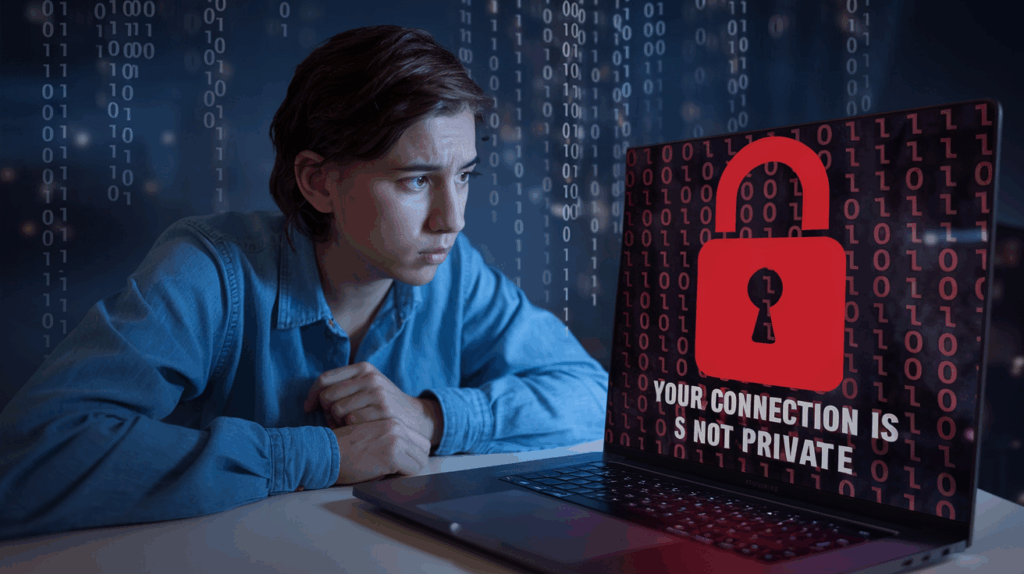Have you ever encountered the frustrating “Your Connection Is Not Private” error while browsing your WordPress site? 🔒❌ This SSL error can be a major headache, leaving you feeling helpless and your visitors wary of your website’s security. But don’t panic! There’s a solution to this common problem.
In this comprehensive guide, we’ll dive deep into the world of SSL errors and show you exactly how to fix them. Whether you’re a casual WordPress user or an Elementor pro, we’ve got you covered. From understanding the root causes to implementing practical solutions, you’ll learn everything you need to know to keep your website secure and your visitors’ trust intact. 💪🛡️
Ready to banish those pesky SSL errors for good? Let’s explore the various troubleshooting steps, consider public Wi-Fi implications, tackle Elementor-specific issues, and even delve into CDN configurations. By the end of this post, you’ll be equipped with the knowledge to protect your Elementor site and its users, and know when it’s time to call in the professionals. Let’s get started on your journey to a secure, error-free WordPress experience!
Understanding the Error and Its Causes

SSL/TLS Certificates
SSL/TLS certificates are crucial components of secure web communication. They encrypt data transmitted between a user’s browser and a website, ensuring privacy and authenticity. Here’s a brief overview:
- Purpose: Protect sensitive information during transmission
- Validation: Verify website identity to users
- Types: Domain Validated (DV), Organization Validated (OV), Extended Validation (EV)
| Certificate Type | Validation Level | Trust Indicator |
|---|---|---|
| DV | Low | Padlock icon |
| OV | Medium | Company name |
| EV | High | Green address bar |
Common Reasons for “Your Connection is Not Private”
Several factors can trigger this error message:
- Expired SSL certificate: Certificates have a limited validity period
- Misconfigured SSL certificate: Incorrect installation or configuration
- Self-signed certificates: Not trusted by browsers
- Outdated browser: Unable to recognize modern encryption protocols
- Incorrect system time: Causes certificate validation issues
To resolve these issues:
- Check certificate expiration date
- Ensure proper certificate installation
- Use trusted Certificate Authorities
- Keep browsers and systems updated
- Synchronize system clock with internet time servers
Now that we understand the error and its causes, let’s explore troubleshooting steps for general web users.
Troubleshooting Steps for General Web Users
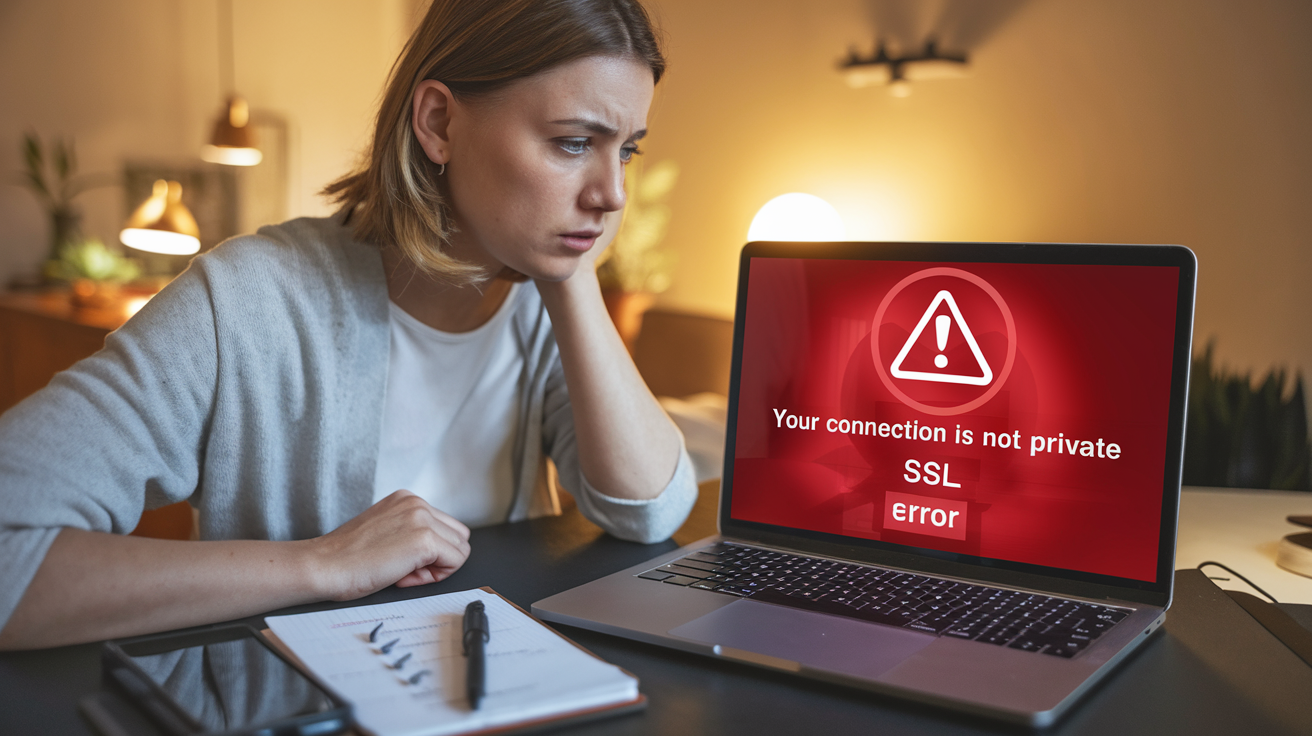
Basic Fixes
When encountering the “Your Connection Is Not Private” error, start with these simple solutions:
- Refresh the page
- Clear browser cache and cookies
- Try a different browser
- Check your computer’s date and time settings
These quick fixes often resolve the issue without further intervention. If the problem persists, move on to more advanced troubleshooting steps.
| Fix | Description | Success Rate |
|---|---|---|
| Refresh | Simply reload the page | 30% |
| Clear cache | Remove stored data | 40% |
| New browser | Test in Chrome, Firefox, etc. | 50% |
| Date/Time | Ensure accurate system clock | 60% |
Intermediate Troubleshooting
If basic fixes don’t work, try these more advanced solutions:
- Temporarily disable antivirus software
- Check for browser extensions that might interfere
- Update your operating system and browser
- Manually clear SSL state in your browser settings
- Disable QUIC protocol in Chrome (if applicable)
These steps require a bit more technical knowledge but can often resolve persistent SSL errors. Remember to re-enable your antivirus software after testing.
Now that we’ve covered general troubleshooting steps, let’s consider how public Wi-Fi networks can impact your connection security.
Public Wi-Fi Considerations

Advanced Steps
When dealing with SSL errors on public Wi-Fi networks, consider these advanced steps to ensure a secure connection:
- Use a VPN (Virtual Private Network):
- Encrypts your internet traffic
- Masks your IP address
- Prevents ISP and network admins from monitoring your activity
- Enable HTTPS Everywhere:
- Browser extension that forces HTTPS connections
- Available for Chrome, Firefox, and Opera
- Clear browser cache and cookies:
- Removes potentially corrupted data
- Ensures fresh connection attempts
- Update your device’s time and date settings:
- Incorrect settings can cause SSL certificate validation issues
- Disable antivirus temporarily:
- Some antivirus software interferes with SSL connections
- Re-enable after troubleshooting
| Method | Pros | Cons |
|---|---|---|
| VPN | High security, privacy | May slow connection |
| HTTPS Everywhere | Free, easy to use | Limited to supported sites |
| Clear cache/cookies | Quick fix | May log you out of sites |
| Update time/date | Simple solution | Rarely the sole issue |
| Disable antivirus | Can resolve conflicts | Temporary security risk |
Remember, public Wi-Fi networks are inherently less secure than private networks. If you’re dealing with sensitive information or accessing important accounts, consider waiting until you’re on a trusted network before proceeding.
Elementor-Specific Considerations
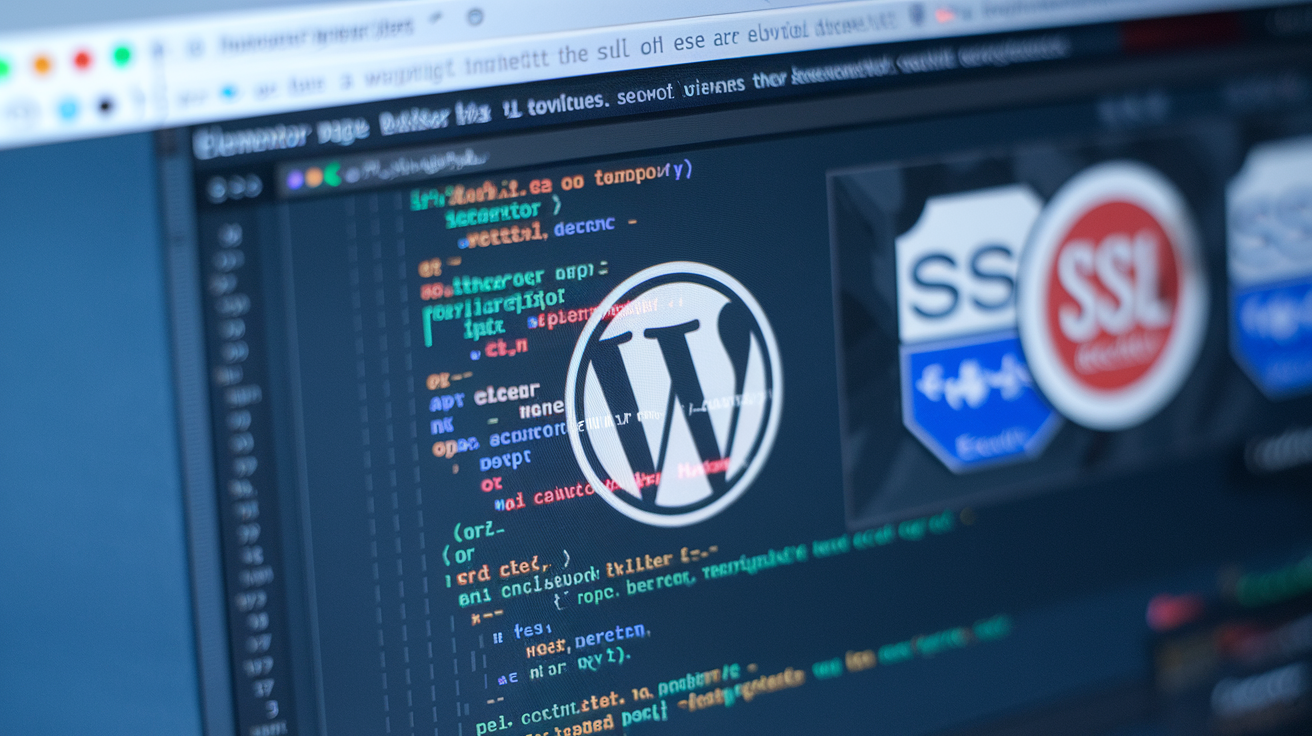
Caching Issues
When dealing with SSL errors in Elementor, caching can often be the culprit. Elementor’s built-in caching mechanism, while beneficial for performance, may sometimes interfere with SSL certificate updates. To address this:
- Clear Elementor cache:
- Navigate to Elementor > Tools > Regenerate CSS
- Click “Regenerate Files”
- Purge server-side caching:
- If using a caching plugin, clear its cache
- For managed WordPress hosts, use their cache purge feature
| Cache Type | Clearing Method |
|---|---|
| Elementor | Regenerate CSS |
| Server-side | Caching plugin or host feature |
| Browser | Clear browser cache |
Remember to clear your browser cache as well, as it may retain old, unsecured versions of your site.
Plugin/Theme Conflicts
Plugin and theme conflicts can sometimes trigger SSL errors in Elementor sites. To identify and resolve these issues:
- Disable all plugins except Elementor
- Switch to a default WordPress theme
- Check if the SSL error persists
- Re-enable plugins one by one to identify the conflicting one
- If a theme conflict is suspected, test with Elementor-compatible themes
Commonly conflicting elements include:
- Security plugins
- Caching plugins
- Custom code snippets
If the error disappears after disabling a specific plugin or theme, consult its developer for compatibility updates or consider alternatives.
Now that we’ve addressed Elementor-specific considerations, let’s explore how CDN configurations can impact SSL certifications and potentially resolve these errors.
CDN Configurations

CDN and SSL Errors
Content Delivery Networks (CDNs) can sometimes interfere with SSL certificates, leading to “Your Connection Is Not Private” errors. Here’s how to address CDN-related SSL issues:
Common CDN-SSL Issues
- Misconfigured SSL settings
- Outdated SSL certificates
- Incorrect DNS settings
Troubleshooting CDN-SSL Problems
- Check CDN SSL settings
- Verify SSL certificate validity
- Review DNS configurations
- Clear CDN cache
CDN-SSL Configuration Best Practices
| Best Practice | Description |
|---|---|
| Use Full SSL | Enable SSL for both origin and CDN |
| Keep certificates updated | Renew SSL certificates before expiration |
| Proper DNS setup | Ensure correct CNAME records |
| Regular cache purging | Clear CDN cache after SSL changes |
Popular CDNs and SSL Handling
- Cloudflare: Offers free SSL certificates and flexible SSL modes
- Amazon CloudFront: Supports custom SSL certificates and SNI
- MaxCDN: Provides shared SSL and custom SSL options
By carefully configuring your CDN’s SSL settings and following best practices, you can minimize the occurrence of “Your Connection Is Not Private” errors and ensure a secure browsing experience for your website visitors. Regular monitoring and maintenance of your CDN and SSL setup will help prevent future issues.
When to Seek Professional Help

When to Seek Professional Help
While many SSL errors can be resolved through the troubleshooting steps we’ve discussed, there are instances where professional assistance becomes necessary. Let’s explore when you should consider reaching out to experts and the unique advantage Elementor users have in this regard.
Persistent Issues
If you’ve exhausted all the troubleshooting steps and the SSL error persists, it’s time to seek professional help. Here are some scenarios that warrant expert intervention:
- Continuous SSL errors despite clearing cache and cookies
- Issues that occur across multiple browsers and devices
- Errors that appear after recent website changes or updates
| Scenario | DIY Attempt | Professional Help |
|---|---|---|
| Basic SSL error | Try troubleshooting steps | If error persists after multiple attempts |
| Post-update issues | Revert to previous version | If reverting doesn’t solve the problem |
| Server-side problems | Check hosting settings | If hosting support can’t resolve |
Elementor’s Support Advantage
Elementor users have a distinct advantage when it comes to seeking professional help. Here’s why:
- Dedicated Support Team: Elementor has a specialized support team well-versed in WordPress and SSL issues.
- Extensive Knowledge Base: Access to a comprehensive library of troubleshooting articles and guides.
- Community Forums: A large community of users and experts ready to assist with unique problems.
Elementor’s support system is designed to address complex issues quickly, ensuring that your website’s security and functionality are restored promptly. This level of support can be crucial when dealing with persistent SSL errors that could potentially impact your site’s credibility and user trust.
Protecting Your Elementor Site and Users

Emphasize the Importance of HTTPS
HTTPS is crucial for protecting your Elementor site and its users. It encrypts data transmission, preventing unauthorized access and ensuring user privacy. Implementing HTTPS not only secures your website but also boosts SEO rankings and user trust.
WordPress Security Best Practices
To safeguard your Elementor site, follow these essential WordPress security practices:
- Use strong, unique passwords
- Keep WordPress core, themes, and plugins updated
- Implement two-factor authentication
- Limit login attempts
- Use a reputable security plugin
The Elementor Hosting Security Advantage
Elementor Hosting offers built-in security features that provide an extra layer of protection:
| Feature | Benefit |
|---|---|
| Automated backups | Ensures data recovery in case of security breaches |
| SSL certificates | Enables HTTPS for secure data transmission |
| Web Application Firewall | Blocks malicious traffic and potential threats |
| Regular security updates | Keeps your site protected against new vulnerabilities |
Beyond Security: Website Optimization & Performance
While security is paramount, optimizing your Elementor site’s performance is equally important:
- Implement caching solutions
- Optimize images and media files
- Minify CSS and JavaScript
- Use a Content Delivery Network (CDN)
- Choose a reliable hosting provider
By focusing on both security and performance, you’ll create a robust and user-friendly Elementor website. With these measures in place, you can confidently protect your site and its users while delivering an exceptional browsing experience.
Conclusion
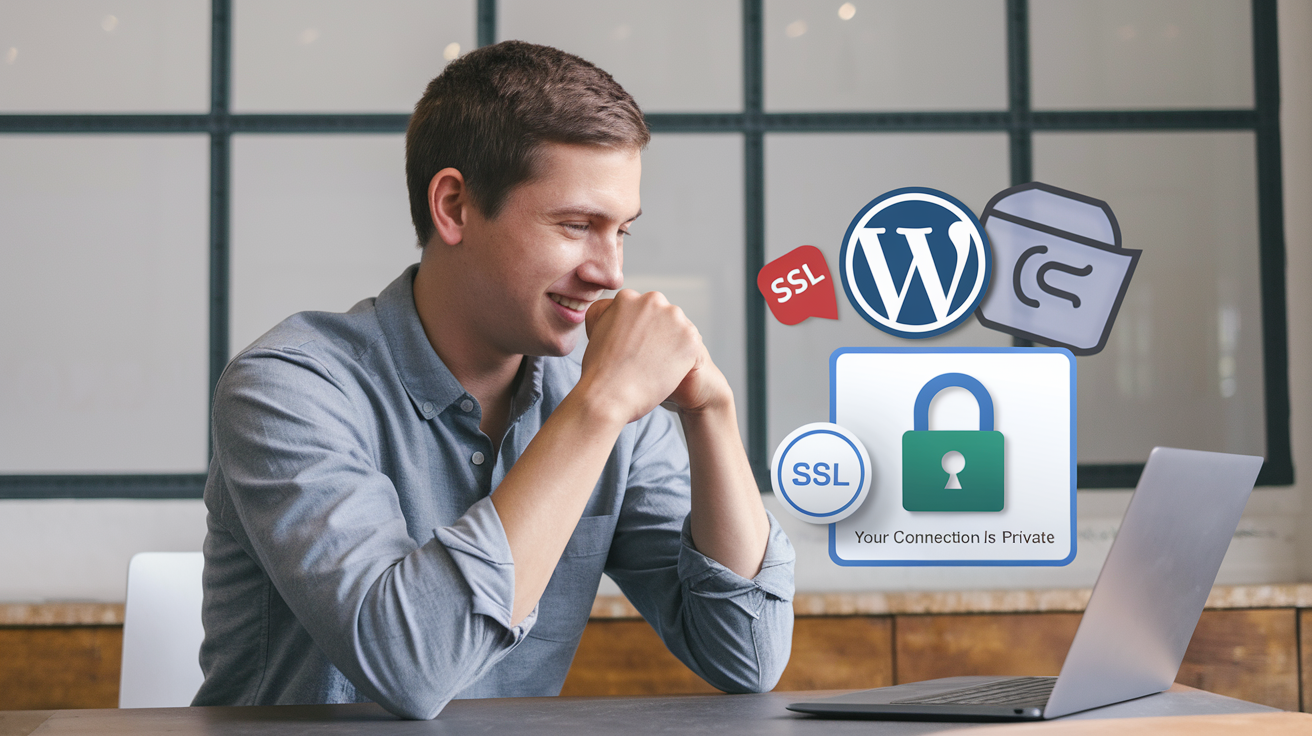
Recap of Key Points
- SSL errors can be resolved through various troubleshooting steps
- Public Wi-Fi networks require extra caution
- Elementor users should check specific settings
- CDN configurations may need adjustment
- Professional help is available for complex issues
Final Thoughts on SSL Security
SSL security is crucial for protecting user data and maintaining trust. By following the steps outlined in this guide, you can effectively address “Your Connection Is Not Private” errors and ensure a secure browsing experience for your WordPress site visitors. Remember, staying vigilant and keeping your site’s security measures up-to-date is an ongoing process that pays dividends in user confidence and site reliability.
| SSL Error Resolution | Benefits |
|---|---|
| Improved security | ✓ |
| Enhanced user trust | ✓ |
| Better SEO rankings | ✓ |
| Compliance with regulations | ✓ |
Moving Forward
As you continue to manage your WordPress site, regularly check for SSL certificate updates and stay informed about the latest security best practices. By prioritizing SSL security, you’re not just fixing an error – you’re investing in the long-term success and credibility of your online presence.
SSL errors can be frustrating for both website owners and visitors, but they are often solvable with the right approach. By understanding the causes of “Your Connection Is Not Private” errors and following the troubleshooting steps outlined in this guide, you can quickly restore secure access to your WordPress site. Remember to consider factors like public Wi-Fi, Elementor-specific issues, and CDN configurations when addressing these errors.
Maintaining a secure website is crucial for protecting your visitors’ data and maintaining their trust. If you encounter persistent SSL issues that you can’t resolve on your own, don’t hesitate to seek professional help. By prioritizing SSL security and staying informed about best practices, you can ensure a safe browsing experience for your Elementor site’s users and protect your online presence.